I'm trying to change the text color of the selected item in the NavigationView. Using the information for the previous topic I set a selector:
<?xml version="1.0" encoding="utf-8"?>
<selector xmlns:android="http://schemas.android.com/apk/res/android">
<item android:color="@color/primaryColor" android:state_checked="true" />
<item android:color="@color/lightGrayColor" android:state_checked="false" />
</selector>
The primaryColor is blue. The NavigationView is as follows:
<com.google.android.material.navigation.NavigationView
android:id="@+id/nav_view"
android:layout_width="wrap_content"
android:layout_height="match_parent"
android:layout_gravity="start"
app:headerLayout="@layout/activity_nav_header"
app:menu="@menu/nev_menu"
app:itemIconTint="@drawable/menu_item_selector"
app:itemTextColor="@drawable/menu_item_selector" />
</androidx.drawerlayout.widget.DrawerLayout>
As you can see I set app:itemTextColor to menu_item_selector. But when I run the application, I see the selected item as grey. How does the NavigationView know which screen am I seeing right now? How do I fix it?
I'm using onNavigationItemSelected to switch between activities. Also I currently have only two windows - the dashboard and the logout. From the main screen I move to the dashboard (which contains the menu) and using the logout I go back to the main screen. Maybe the reason for it not working is because it does not know that the current screen is dashboard?
The dashboard java cotnains the following method:
protected void onCreate(Bundle savedInstanceState) {
super.onCreate(savedInstanceState);
setContentView(R.layout.activity_dashboard);
toolBar = findViewById(R.id.toolbar);
setSupportActionBar(toolBar);
drawerLayout = findViewById(R.id.drawer_layout);
navigationView = findViewById(R.id.nav_view);
ActionBarDrawerToggle toggle = new ActionBarDrawerToggle(this, drawerLayout, toolBar,
R.string.navigation_drawer_open, R.string.navigation_drawer_close);
drawerLayout.addDrawerListener(toggle);
toggle.syncState();
NavigationView navigationView = (NavigationView) findViewById(R.id.nav_view);
navigationView.setNavigationItemSelectedListener(this);
View hView = navigationView.getHeaderView(0);
}
@Override
public boolean onNavigationItemSelected(@NonNull MenuItem item) {
switch (item.getItemId()) {
case R.id.dashboard:
// CURRENT ACTIVITY
break;
case R.id.messages:
startActivity(new Intent(this, MessagesActivity.class));
break;
case R.id.settings:
startActivity(new Intent(this, SettingsActivity.class));
break;
case R.id.about:
startActivity(new Intent(this, AboutActivity.class));
break;
case R.id.logout:
startActivity(new Intent(this, MainActivity.class));
break;
}
drawerLayout.closeDrawer(GravityCompat.START);
return true;
}