The objective is to compare ColA in the Orders sheet with ColF in the Ordered Items sheet, if they match grab the email from ColB.
The script outputs no errors, but it doesn't match the highlighted cells in either sheet.
(note: the items are automatically added by an app, so the formatting of the cells are default and need to keep it that way as I'm using the last 6 digits as the order reff eg; 49.263Z)
Orders sheet
Ordered Items sheet
function getEmailFromOrderedItemToOrders(){
var orders = SpreadsheetApp.getActiveSpreadsheet().getSheetByName('Orders');
var lr = getLastRow(orders, "A1:G");
Logger.log(lr); //LastRow index
//Get last 'OrderID (Paid at)' value from 'Orders' sheet
var orderIdCol = 1;
var orderId = orders.getRange(lr, orderIdCol).getValue();
Logger.log(orderId); //LastRow 'orderId' value
//Match 'orderId' to 'orderId' in 'Ordered Items' and return col 1
var items = SpreadsheetApp.getActiveSpreadsheet().getSheetByName('Ordered Items');
var itemsData = items.getDataRange().getValues();
Logger.log(itemsData[0][1]); //'Purchase Email' col
Logger.log(itemsData[0][5]); //'Paid at' col
for(var i = 0; i<itemsData.length;i++){
if(itemsData[i][5] == orderId){ //Issue here: not comparing values as a match
var email = itemsData[i][1];
Logger.log(email); //Does not print
return i+1;
}
}
}