There is a github thread regarding this and so far the current workaround is to add an app.yaml file similar to the one for the frameworks like Spring Boot or Vert.x
I have followed the tutorial where the github sample of the other responses is and it worked for me.
First I have cloned the repository and I used the quickstart mp:
git clone https://github.com/barchetta/helidon-google-app-engine-example/
cd helidon-google-app-engine-example/helidon-quickstart-mp
Then I have built and run the application and check if the port responds.
mvn package
export PORT=8888
java -jar target/helidon-quickstart-mp.jar
After all these previous steps I was able to see in localhost the result of the application.
For deploying I created the app.yaml file named "helidon-mp-app.yaml" and wrote this configuration inside:
runtime: java11
entrypoint: java -Xmx64m -jar helidon-quickstart-mp.jar
And copied it to the target/ directory:
cp helidon-mp-app.yaml target/
As the last configuration file, the file ".gcloudingonre" which also needs to be moved to target/
# Exclude everything. Then include just the app jar and runtime
# dependencies in libs/
*
*/
*/**
!helidon-quickstart-mp.jar
!libs/
!libs/**
Then as all the configuration files are ready, I executed
gcloud app deploy target/helidon-mp-app.yaml
gcloud app browse
And appending "/greet" in the URL we can see the result:
{"message":"Hello World!"}