I have followed the official Microsoft documentation and I have installed SQL Server Docker image
As result I have a SQL Server image running on Docker at the IP address 172.17.0.2
I also can easily connect to it using sqlcmd with my dummy password
The problem is that I cannot connect to it through SSMS:
Login failed for user 'sa'. (Microsoft SQL Server, Error: 18456)
Of course I read other StackOverflow posts before posting this question and I have tried multiple logins:
- localhost,1433
- localhost:1433
- 172.17.0.2,1433
- etc...
How can I connect if localhost doesn't work as well as the IP address of the docker image?