Microsoft has an excellent article on file uploads which is a highly recommended read - see: https://learn.microsoft.com/en-us/aspnet/core/mvc/models/file-uploads?view=aspnetcore-5.0
The article covers topics such as checking file signatures, allowed extensions, matching extension with file signatures, renaming files, storing files and more.
In that article, they also explain how to check file signatures, which is very similar to the answer you already provided. However, it goes a bit deeper and some file types can have multiple signatures:
FileHelper.cs (full file here: https://github.com/dotnet/AspNetCore.Docs/blob/master/aspnetcore/mvc/models/file-uploads/samples/3.x/SampleApp/Utilities/FileHelpers.cs):
private static readonly Dictionary<string, List<byte[]>> _fileSignature = new Dictionary<string, List<byte[]>>
{
{ ".gif", new List<byte[]> { new byte[] { 0x47, 0x49, 0x46, 0x38 } } },
{ ".png", new List<byte[]> { new byte[] { 0x89, 0x50, 0x4E, 0x47, 0x0D, 0x0A, 0x1A, 0x0A } } },
{ ".jpeg", new List<byte[]>
{
new byte[] { 0xFF, 0xD8, 0xFF, 0xE0 },
new byte[] { 0xFF, 0xD8, 0xFF, 0xE2 },
new byte[] { 0xFF, 0xD8, 0xFF, 0xE3 },
}
},
{ ".jpg", new List<byte[]>
{
new byte[] { 0xFF, 0xD8, 0xFF, 0xE0 },
new byte[] { 0xFF, 0xD8, 0xFF, 0xE1 },
new byte[] { 0xFF, 0xD8, 0xFF, 0xE8 },
}
},
{ ".zip", new List<byte[]>
{
new byte[] { 0x50, 0x4B, 0x03, 0x04 },
new byte[] { 0x50, 0x4B, 0x4C, 0x49, 0x54, 0x45 },
new byte[] { 0x50, 0x4B, 0x53, 0x70, 0x58 },
new byte[] { 0x50, 0x4B, 0x05, 0x06 },
new byte[] { 0x50, 0x4B, 0x07, 0x08 },
new byte[] { 0x57, 0x69, 0x6E, 0x5A, 0x69, 0x70 },
}
},
};
// File signature check
// --------------------
// With the file signatures provided in the _fileSignature
// dictionary, the following code tests the input content's
// file signature.
var signatures = _fileSignature[ext];
var headerBytes = reader.ReadBytes(signatures.Max(m => m.Length));
return signatures.Any(signature =>
headerBytes.Take(signature.Length).SequenceEqual(signature));
For more signatures - please see https://www.filesignatures.net/ and https://www.garykessler.net/library/file_sigs.html
Also, you can easily check the signature of any file yourself using a hexadecimal file viewer. E.g. in Windows 10, using PowerShell you can simply write the following command in a PowerShell prompt (https://learn.microsoft.com/en-us/powershell/module/microsoft.powershell.utility/format-hex?view=powershell-7.1):
PS> format-hex c:\myfile.gif
Translated to C# that gives:
new byte[] { 0x47, 0x49, 0x46, 0x38, 0x39, 0x61 } // 'GIF89a'
new byte[] { 0x47, 0x49, 0x46, 0x38, 0x37, 0x61 } // 'GIF87a'
new byte[] { 0x47, 0x49, 0x46, 0x38 } // 'GIF8' (detect above two signatures by only looking at the first four bytes)