How to turn off the prettier trailing comma in VS Code?
I go to settings. Select none for the prettier trailing comma. Restart VS Code. Select a piece of TypeScript, press Ctrl + Shift + F and the trailing commas still appear. How could I fix it?