I think Dan has the right answer, but if you want to do some "quick and dirty" testing, you could use the following code to:
convert your palette image into a single channel greyscale PGM image of the palette indices that OpenCV can read without any extra libraries, and a separate palette file that you can apply back afterwards
load back a PGM file of the indices that OpenCV may have altered, and reapply the saved palette
#!/usr/bin/env python3
import numpy as np
from PIL import Image
# Open palette image and remove pointless alpha channel
im = Image.open('image.png').convert('P')
# Extract palette and save as CSV
np.array(im.getpalette()).tofile('palette.csv',sep=',')
# Save palette indices as single channel PGM image that OpenCV can read
na = np.array(im)
im = Image.fromarray(na).save('indices.pgm')
So that will have split image.png into indices.pgm that OpenCV can read as a single channel image and palette.csv that we can reload later.
And here is the second part, where we rebuild the image from indices.pgm and palette.csv
# First load indices
im = Image.open('indices.pgm')
# Now load palette
palette = np.fromfile('palette.csv',sep=',').astype(np.uint8)
# Put palette back into image
im.putpalette(palette)
# Save
im.save('result.png')
Remember not to use any interpolation other than NEAREST_NEIGHBOUR in OpenCV else you will introduce new colours not present in the original image.
Keywords: Python, PNG, image processing, palette, palette indices, palette index