Imagine you have this kotlin code:
package sample
data class Sample(
val title: String,
val subTitle: String,
val threeBlocksTitle: String
)
You are editing with vim, and you want to make V-BLOCK selection like this one made with Intellij:
Everything I did try result in one of these two scenarios:
select too much:
select too few:
I am struggling with that and I could not figure out how to manage to do it :S
Edited
My final purpose is to copy the val names and create an instance using it as named args, like that: