I have a TabView and separate NavigationView stacks for every Tab item. It works well but when I open any NavigationLink the TabView bar is still displayed. I'd like it to disappear whenever I click on any NavigationLink.
struct MainView: View {
@State private var tabSelection = 0
var body: some View {
TabView(selection: $tabSelection) {
FirstView()
.tabItem {
Text("1")
}
.tag(0)
SecondView()
.tabItem {
Text("2")
}
.tag(1)
}
}
}
struct FirstView: View {
var body: some View {
NavigationView {
NavigationLink(destination: FirstChildView()) { // How can I open FirstViewChild with the TabView bar hidden?
Text("Go to...")
}
.navigationBarTitle("FirstTitle", displayMode: .inline)
}
}
}
I found a solution to put a TabView inside a NavigationView, so then after I click on a NavigationLink the TabView bar is hidden. But this messes up NavigationBarTitles for Tab items.
struct MainView: View {
@State private var tabSelection = 0
var body: some View {
NavigationView {
TabView(selection: $tabSelection) {
...
}
}
}
}
struct FirstView: View {
var body: some View {
NavigationView {
NavigationLink(destination: FirstChildView()) {
Text("Go to...")
}
.navigationBarTitle("FirstTitle", displayMode: .inline) // This will not work now
}
}
}
With this solution the only way to have different NavigationTabBars per TabView item, is to use nested NavigationViews. Maybe there is a way to implement nested NavigationViews correctly? (As far as I know there should be only one NavigationView in Navigation hierarchy).
How can I hide TabView bar inside NavigationLink views correctly in SwiftUI?