Let's take an example from android. Assume you send a message to someone and after message was send you can see (for a few seconds) kind of notification on the screen like Your message was send.
That is exactly what I would like to find in Winform. In my Winform app user click on the button and I would like to make kind of UI response, show him a message for a few sec, like Button clicked.
How to do it?
P.S. Actually I tried to find out how to do it, but everything that I found is kind of notification on the screen at the right bottom corner. It is not actually what I am looking for. I need something like you can see on screenshot. This text should appear in the form, not on the corner of the screen.
P.S 2 Tooltip also not what I am looking for. Tooltip is something that binded close to the button(view). I need kind of general UI response. User click on buttons and instead to show him a dialog that force user to move his mouse and close the dialog, I need kind of softy message that disappear after a few sec.