Reference link
You can define name for the Column B in "Inventory" sheet like InventoryRecords
InventoryRecords = =OFFSET(Inventory!$B$1,,,COUNTA(Inventory!$B:$B),1)
In "inventory Count" Sheet, enter formula in A2
=IFERROR(INDEX(InventoryRecords,MATCH(0,INDEX(COUNTIF($A$1:A1,InventoryRecords),0,0),0)),"")
Copy it down until you get blanks and additional say 100 rows. I would copy for number of rows equivalent to the number of relevant inventory items in the inventory master.
In column B enter countif formula.
Ron Rosenfeld's suggestion in comments to the question to select unique items using advance filter, you can also record a macro. It is more efficient than the formula above which will keep calculating every time.
In "Inventory" Sheet
Private Sub Worksheet_Change(ByVal Target As Range)
Application.DisplayAlerts = False
If Not Intersect(Target, Range("B:B")) Is Nothing Then
Dim SourceSh As Worksheet, DestSh As Worksheet
Set SourceSh = Worksheets("Inventory"): Set DestSh = Worksheets("Inventory Count")
Dim FilterRng As Range, UniqueRng As Range, DestRng As Range, Cl As Range
Set FilterRng = SourceSh.Range("B1:B" & Range("B" & SourceSh.Rows.Count).End(xlUp).Row)
FilterRng.AdvancedFilter Action:=xlFilterInPlace, Unique:=True
Set UniqueRng = FilterRng.SpecialCells(xlCellTypeVisible)
Set DestRng = DestSh.Range("A1")
UniqueRng.Copy DestRng
Application.CutCopyMode = False
Set DestRng = DestSh.Range("A2:A" & UniqueRng.Cells.Count)
For Each Cl In DestRng
Cl.Offset(0, 1) = WorksheetFunction.CountIf(FilterRng, Cl)
Next
FilterRng.AdvancedFilter Action:=xlFilterInPlace, Unique:=False
End If
Application.DisplayAlerts = True
End Sub