This might have been asked already, but I still need to ask, since I am fairly new to VBA and programming as a whole, I can't figure out what i am doing wrong. I have a userform, that fetches data from a textbox (in this case a number), and searches it in my table. Then, from that Range, I am making steps to retrieve the data connected to this number:
Defined Variables:
Sub UserForm_Initialize()
Call CloseButtonSettings(Me, False)
Dim selected_col As Long
Dim PZ_ID As Single, KD_ID As Single, Customer_Combination As String, Ship_ID As String, Author_ID As String, _
Art_Lager As Single, Art_Bestell As Single, DTPicker1 As Date, Calc_Time As Single, Time1 As Single, _
Time2 As Single, Time3 As Single, Time_Special As Single, Time_Total As Single, Notes_Buero As String, Notes_Lager As Single
End Sub
The Search + Putting the data into the textboxes
Private Sub CommandButton1_Click()
Dim PZ_RNG As Range
Dim strSearch As String
strSearch = Packzettelinfo.PZ_ID
Set PZ_RNG = Range("B:B").Find(strSearch, , xlValues, xlWhole)
If Not PZ_RNG Is Nothing Then
Else
MsgBox "Packzettel Nr. " & strSearch & " konnte nicht gefunden werden (Fehler #001)", vbOKOnly
Packzettelinfo.PZ_ID.SetFocus
End If
Range("E1") = PZ_RNG.Row 'Saving for later
Packzettelinfo.KD_ID = Cells(PZ_RNG.Row, PZ_RNG.Column + 1)
Packzettelinfo.Customer_Combination = Cells(PZ_RNG.Row, PZ_RNG.Column + 2)
Packzettelinfo.Ship_ID = Cells(PZ_RNG.Row, PZ_RNG.Column + 3)
Packzettelinfo.Author_ID = Cells(PZ_RNG.Row, PZ_RNG.Column + 4)
Packzettelinfo.Art_Lager = Cells(PZ_RNG.Row, PZ_RNG.Column + 5)
Packzettelinfo.Art_Bestell = Cells(PZ_RNG.Row, PZ_RNG.Column + 6)
Packzettelinfo.DTPicker1 = Cells(PZ_RNG.Row, PZ_RNG.Column + 7)
Packzettelinfo.Calc_Time = Cells(PZ_RNG.Row, PZ_RNG.Column + 8)
Packzettelinfo.Time1 = Cells(PZ_RNG.Row, PZ_RNG.Column + 10)
Packzettelinfo.Time2 = Cells(PZ_RNG.Row, PZ_RNG.Column + 11)
Packzettelinfo.Time3 = Cells(PZ_RNG.Row, PZ_RNG.Column + 12)
Packzettelinfo.Time_Special = Cells(PZ_RNG.Row, PZ_RNG.Column + 13)
Packzettelinfo.Time_Total = Cells(PZ_RNG.Row, PZ_RNG.Column + 14)
Packzettelinfo.Notes_Buero = Cells(PZ_RNG.Row, PZ_RNG.Column + 15)
Packzettelinfo.Notes_Lager = Cells(PZ_RNG.Row, PZ_RNG.Column + 16)
End Sub
This works fine!
But when i try to save the textboxes (when the contents have been changed) it says "Runtime Error 424":
Private Sub CB_PZ_save_edit_Click()
Cells(PZ_RNG.Row, PZ_RNG.Column + 1) = Packzettelinfo.KD_ID
Cells(PZ_RNG.Row, PZ_RNG.Column + 2) = Packzettelinfo.Customer_Combination
Cells(PZ_RNG.Row, PZ_RNG.Column + 3) = Packzettelinfo.Ship_ID
Cells(PZ_RNG.Row, PZ_RNG.Column + 4) = Packzettelinfo.Author_ID
Cells(PZ_RNG.Row, PZ_RNG.Column + 5) = Packzettelinfo.Art_Lager
Cells(PZ_RNG.Row, PZ_RNG.Column + 6) = Packzettelinfo.Art_Bestell
Cells(PZ_RNG.Row, PZ_RNG.Column + 7) = Packzettelinfo.DTPicker1
Cells(PZ_RNG.Row, PZ_RNG.Column + 8) = Packzettelinfo.Calc_Time
Cells(PZ_RNG.Row, PZ_RNG.Column + 10) = Packzettelinfo.Time1
Cells(PZ_RNG.Row, PZ_RNG.Column + 11) = Packzettelinfo.Time2
Cells(PZ_RNG.Row, PZ_RNG.Column + 12) = Packzettelinfo.Time3
Cells(PZ_RNG.Row, PZ_RNG.Column + 13) = Packzettelinfo.Time_Special
Cells(PZ_RNG.Row, PZ_RNG.Column + 14) = Packzettelinfo.Time_Total
Cells(PZ_RNG.Row, PZ_RNG.Column + 15) = Packzettelinfo.Notes_Buero
Cells(PZ_RNG.Row, PZ_RNG.Column + 16) = Packzettelinfo.Notes_Lager
End Sub
Again, since I am new, this might be a stupid approach for what i want to do but oh well...