I'm experimenting with QtQuick3D on Qt 5.15. It's feature to embed QtQuick Items is quite awesome. I like to create a rectangle (100 x 100 units) and fill it with an Image (1000 x 1000 pixels).
That works nice when I define a Material and assign it (see Model okButCodeSpread, right rectangle in screenshot), but its more to code.
Its a lot shorter to define a Node and embed an Image. However, I struggle to control the size of the texture in this case. Whatever I try, it's blurry. See Model doesNotWork and left rectangle in screenshot.
I found a work around by scaling the Image up and the Node down. See Model okButUgly, middle rectangle in screenshot.
Any ideas who to get a crisp texture for Model doesNotWork?
Also, how can hide the image in 2D used to define the Material? Setting in visible property to false causes the texture in 3D to be solid black...
import QtQuick 2.15
import QtQuick.Window 2.15
import QtQuick3D 1.15
import QtQuick3D.Helpers 1.15
Window {
width: 640
height: 480
visible: true
Image {
id: image
layer.enabled: true
width: 1000
height: 1000
source: "test.png"
}
View3D {
id: view
width: 400
height: 400
renderMode: View3D.Inline
environment: SceneEnvironment {
clearColor: "dimgray"
backgroundMode: SceneEnvironment.Color
}
PerspectiveCamera {
id: cam
position: Qt.vector3d(0, 0, 350)
}
DirectionalLight {
}
WasdController {
controlledObject: cam
}
DefaultMaterial {
id: mat
diffuseMap: Texture {
sourceItem: image
}
}
Node {
id: doesNotWork
position: Qt.vector3d(-150, 0, 0)
Image {
layer.enabled: true
layer.textureSize: Qt.size(1000, 1000)
sourceSize: Qt.size(1000, 1000)
width: 100
height: 100
source: "test.png"
}
}
Node {
id: okButUgly
property real scaleFactor: 10
position: Qt.vector3d(0, 0, 0)
scale: Qt.vector3d(1/scaleFactor, 1/scaleFactor , 1/scaleFactor)
Image {
width: 100 * okButUgly.scaleFactor
height: 100 * okButUgly.scaleFactor
source: "test.png"
}
}
Model {
id: okButCodeSpread
position: Qt.vector3d(150, 0, 0)
source: "#Rectangle"
materials: mat
}
}
DebugView {
source: view
}
}