@siddart:
You are unfortunately incorrect on how you show hidden (dotfiles) files in the terminal/command line on macOS. In order to access hidden files/folders on macOS it is actually ls and if you want to find hidden files/folders on macOS, then you use: $ ls -a
Next, you are referring to PowerShell as compared to just the Command Prompt. cmd
Be aware: There is a difference in the commands and arguments in Powershell as compared to the Command Prompt.
So with that all taken care of, the actual way to do it in Windows via Command Prompt should be exactly the same as it should be in the VS Code terminal.
The folks over at Minitool show 4 different ways to show hidden files from their example, I'll only show you the one from the CMD Prompt.
How to Show Hidden Files Windows 10 with CMD
You can open Command Prompt in Windows 10 to show hidden files with attrib command.
Detailed steps are as follows:
Step 1. Press Windows + R, type cmd, and press Ctrl + Shift + Enter to open elevated Command Prompt in your Windows 10 computer.
Step 2. Then you can type this command line: attrib -h -r -s /s /d E:\*.*, and hit Enter to unhide the files and folders in drive E. You should replace the drive letter with the exact drive letter of your computer. You can open This PC to check the drive letters of your computer hard drive partitions.
C:\Windows\system32>attrib -h -r -s /s /d E:\*.*
Show hidden files cmd
To help you better understand this attrib command, below is the explanation of each part of the command line.
–h: It clears the Hidden file attribute to show hidden files.–r: It clears the Read-only file attribute to allow you modify the file after it shows.–s: It clears the System file attribute./s: It applies attrib and any command-line options to matching files in the current directory and all of its subdirectories./d: It applies attrib and any command-line options to directories.
@Siddart I hope that answers your question.
git visual-studio-code hidden-files commamd-prompt windows terminal attrib-command macos shell bash