I am very new to python and plotly.express, and I find it very confusing...
I am trying to use the principle of adding different traces to my figure, using example code shown here https://plotly.com/python/line-charts/, Line Plot Modes, #Create traces.
BUT I get my data from a .CSV file.
import plotly.express as px
import plotly as plotly
import plotly.graph_objs as go
import pandas as pd
data = pd.read_csv(r"C:\Users\x.csv")
fig = px.scatter(data, x="Time", y="OD", color="C-source", size="C:A 1 ratio")
fig = px.line(data, x="Time", y="OD", color="C-source")
fig.show()
The above lines produces scatter/line plots with the correct data, but the data is mixed together. I have data from 2 different sources marked by a column named "Strain" in my .csv file that I would like the chart to reflect.
Is the traces option a possible way to do it, or is there another way?