I have a problem and I need your help. I have created a RecyclerView and it was okay. Now I want to have a toolbar at the top with a black background and red text. The RecyclerView, which is basically a list of items, should start under the toolbar. I inserted a toolbar but unfortunately it is not displayed at all, altough in the blueprint of Android Studio it can be seen. However, on the normal layout screen you can't see it and also on the editor you can't see it. Here I have some screenshots:

Here is the XML layout file:
<?xml version="1.0" encoding="utf-8"?>
<RelativeLayout xmlns:android="http://schemas.android.com/apk/res/android"
xmlns:app="http://schemas.android.com/apk/res-auto"
xmlns:tools="http://schemas.android.com/tools"
android:layout_width="match_parent"
android:layout_height="match_parent"
tools:context=".MyDrinks">
<androidx.appcompat.widget.Toolbar
android:id="@+id/toolbar_mainActivity"
android:layout_width="432dp"
android:layout_height="135dp"
android:background="@android:color/black"
android:theme="@style/ThemeOverlay.AppCompat.ActionBar"
app:layout_constraintEnd_toEndOf="parent"
app:layout_constraintStart_toStartOf="parent"
app:layout_constraintTop_toTopOf="parent"
app:layout_constraintVertical_bias="0.0"
app:popupTheme="@style/ThemeOverlay.AppCompat.Light"
app:titleTextColor="@android:color/holo_red_dark">
<TextView
android:id="@+id/textView_ToolBar_ActivityTest"
android:layout_width="wrap_content"
android:layout_height="wrap_content"
android:layout_marginBottom="8dp"
android:layout_marginEnd="8dp"
android:layout_marginLeft="8dp"
android:layout_marginRight="8dp"
android:layout_marginStart="8dp"
android:layout_marginTop="8dp"
android:gravity="center"
android:layout_gravity="center"
android:textColor="@android:color/holo_red_dark"
android:textSize="24sp"
android:text="Test Toolbar" />
</androidx.appcompat.widget.Toolbar>
<androidx.recyclerview.widget.RecyclerView
android:id="@+id/recyclerView"
android:layout_width="match_parent"
android:layout_height="match_parent"
android:padding="4dp"
android:scrollbars="vertical"
android:background="@android:color/white"
></androidx.recyclerview.widget.RecyclerView>
</RelativeLayout>
Does anyone know what the problem might be? So basically the toolbar is not displayed at all and secondly the recyclerview list starts at the very top which I do not want. I'd appreciate every feedback.