I've been having this problem since upgrading to Android Studio 4.0 on macOS. When I try to start my app from Android Studio, I get the following error:
Could not identify launch activity: Default Activity not found
Error while Launching activity
What's a bit unique about my project is that the default activity is defined in the manifest of another library used by my project, not the project itself. This was all working fine before the upgrade, but now it isn't for me. When I open the project containing the dependency, it builds and runs fine. I've already tried the following steps:
- clean the project, rebuild
- invalidate caches and restart
- reinstall Android Studio
- delete all generated files and folders (build, gradle, .idea, etc)