You should check out the suggestion made by @JohnKorchok in a comment to your previous question - insert an image Content Control in your document instead, and throw away the VBA.
But if you need to keep using VBA and a UserForm...
Application.FileDialog is not available on Mac.
Application.GetOpenFileName is not avaialble from Word (it's an Excel thing).
Application.Dialogs does not do the same thing as GetOpenFileName so the user experience will be rather different, but at its simplest, you can use it like this:
With Application.Dialogs(wdDialogFileOpen)
' .Display = -1 for "OK" ("Open" in this case)
' .Display = 0 for "Cancel"
' (THere are other possible return values
' but I do not think they are applicable here)
If .Display = -1 Then
ImagePath = .Name
End If
End With
or if you prefer, the lengthier
Dim dlg As Word.Dialog
Set dlg = Application.Dialogs(wdDialogFileOpen)
With dlg
If .Display = -1 Then
ImagePath = .Name
End If
End With
Set dlg = Nothing
However, this dilaog does not let you specify file types or any kind of filtering, a starting folder etc. Attempts to set Finder search criteria via something like
.Name = "(_kMDItemFileName = ""*.jpg"")"
.Update
before the .Display either can't work or need different syntax.
Further, the Apple dialog may start with its
own filtering set up so the user will have to click Options to enable All Files. You don't know what file type the user will choose so you will need to deal with that.
An alternative is to invoke Applescript. For this, it appears that you can still use the VBA MacScript command, which means that you can put all the script in your VBA file. If that does not work, then unfortunately you have to use AppleScriptTask which would require you to work some more on the Script and install the script in the correct folder on every Mac where you need this feature.
Here's the code I used - you would probably need to wrap everything up in another function call and use conditional compilation or other tests to call the correct routine depending on whether the code is running on Mac or Windows
Private Sub CMDAddImage_Click()
Dim s As String
Dim sFileName As String
On Error Resume Next
s = ""
' set this to some other location as appropriate
s = s & "set thePictureFoldersPath to (path to pictures folder)" & vbNewLine
s = s & "set applescript's text item delimiters to "",""" & vbNewLine
s = s & "set theFile to ¬" & vbNewLine
' add the image file types you want here
s = s & "(choose file of type {""png"",""jpg""} ¬" & vbNewLine
s = s & "with prompt ""Choose an image to insert."" ¬" & vbNewLine
s = s & "default location alias thePictureFoldersPath ¬" & vbNewLine
s = s & "multiple selections allowed false) as string" & vbNewLine
s = s & "set applescript's text item delimiters to """"" & vbNewLine
' choose file gives as an AFS path name (with colon delimiters)
' get one Word 2016/2019 will work with
s = s & "posix path of theFile"
sFileName = MacScript(s)
If sFileName <> "" Then
' Maybe do some more validation here
ImagePath = sFileName
Image1.Picture = LoadPicture(ImagePath)
End If
End Sub