So, a few days ago, I posted this question (nearly identical) and received a very helpful response.
However, in order to make a table calculator, I already have a id set to every table row of a certain column to turn the table into a calculator, which kind of messes up the answer for the original question when I try to apply it for myself (the JavaScript parses the unit "kg" in with the number and displays a sum as "NaN").
As well, there is a visible text box displayed inside of every cell with the answer above, which looks kind of ugly. My current code has cells that don't appear as text boxes but are still editable, which makes for a much sleeker experience in my opinion (I know it makes no functional difference, but the appearance is something that bugs me a lot!)
Below is a mock-up of what I'd like the code to look like. I'm trying to make the numbers/input appear on the right side of the text box, but still on the left side of the unit ("kg").
Below is a mock-up of what I am trying to create (except the numbers would be on the right).
Here is the code I have:
<head>
<style>
table {
border: 1px solid black;
border-collapse: collapse;
font-family: Arial, sans-serif;
margin: 5px;
width: 100%;
}
th, td {
border: 1px solid black;
border-collapse: collapse;
font-family: Arial, sans-serif;
margin: 5px;
padding: 5px;
}
</style>
</head>
<body>
<table>
<tr>
<th>header1</th>
<th>header2</th>
</tr>
<tr>
<td>entry1</td>
<td id="entry1" oninput="myFunction()">4000</td>
</tr>
<tr>
<td>entry2</td>
<td id="entry2" oninput="myFunction()">200</td>
</tr>
<tr>
<td>Total</td>
<td id="total"></td>
</tr>
</table>
<script type="text/javascript">
document.getElementById("entry1").contentEditable = true;
document.getElementById("entry2").contentEditable = true;
function myFunction() {
var entry1 = document.getElementById("entry1").innerText;
var entry2 = document.getElementById("entry2").innerText;
var total2 = parseInt(entry1) + parseInt(entry2);
document.getElementById("total").innerHTML = total2;
}
myFunction();
</script>
</body> As you can see, it adds up the numbers in the right column and displays a sum in the final row. However, I would like units to display here (e.g. "kg") on the side, that aren't editable and, more importantly, don't get parsed as a number in the JavaScript function. Would be great if the ugly textbox outline doesn't appear inside the cell, too.
Is this possible? Any answers appreciated!