I have this code containing a row of bootstrap template cards:
<div id="row1-cards" class="row mx-5 mt-3 row-cols-1 row-cols-md-2 row-cols-lg-4">
<div class="card col m-3">
<img src="..." class="card-img-top" alt="...">
<div class="card-body">
</div>
</div>
<div class="card col m-3">
<img src="..." class="card-img-top" alt="...">
<div class="card-body">
</div>
</div>
<div class="card col m-3">
<img src="..." class="card-img-top" alt="...">
<div class="card-body">
</div>
</div>
<div class="card col m-3">
<img src="..." class="card-img-top" alt="...">
<div class="card-body">
</div>
</div>
</div>
I would like the cards to display with 4/row on large screens, 2/row on medium screens, and 1/row on small screens. When I remove the margin (m-3 class) from each card, this works perfectly. However, with the margin added, one or more of the cards ends up getting bumped down to another row, like the image below. How can I have these set numbers of cards in each row, while still allowing the cards to be spaced out nicely?