How can I extract the color values of this table programmatically?
The output should look something like
[[0.7, 0.7, 0.6, 0.0,...],,
[0.4, 0.1, 0.0, 0.2,...],
...
[1.0, 0.0, 0.4, 0.3, ...]]
In numpy format. The solution would involve 2 steps:
1) Read the colorbar on the right and construct a colormap from it.
2) Decompose the table into squares and apply the reverse colormap to each square.
I have tried to repurposed this repository but so far to no avail. An answer using OpenCV would be nice but of course whatever works best!