You can develop locally. Since Azure DevOps uses an iframe to show your extension's content, you can run a local server and reference that in the vss-extension.json manifest.
By default, when you launch the Developer Tools, the Developer Console is in the context if the primary page, or the top window. In other words, you're able to access the top window's DOM and state. Use the "Target" dropdown (shown above) to switch the context to your extension's frame. You are now able to access the DOM and global state of your extension's frame.
Besides, you could also use an official extension Azure DevOps Extension Hot Reload and Debug.
This repository demonstrates how to load an Azure DevOps extension's
code directly from the dev machine rather than bundle all the code and
deploy it through the marketplace. We will leverage the (somewhat
hidden) capability in Azure DevOps to load content from localhost,
which will enable us to use hot reload and debug in VS Code.
More detail info and ways, please kindly refer below links: