As I have already posted in comments you can NOT programmatically save a file out of your APP Bundle. You can use a UIDocumentInteractionController and ask the user to choose the location where the file is supposed to be written.
So if you are working with SwiftUI this gets a bit more complicated than the regular Storyboard approach as you can see in this post because you need to implement UIViewControllerRepresentable for UIDocumentInteractionController:
struct DocumentInteractionController: UIViewControllerRepresentable {
fileprivate var isExportingDocument: Binding<Bool>
fileprivate let viewController = UIViewController()
fileprivate let documentInteractionController: UIDocumentInteractionController
init(_ isExportingDocument: Binding<Bool>, url: URL) {
self.isExportingDocument = isExportingDocument
documentInteractionController = .init(url: url)
}
func makeUIViewController(context: UIViewControllerRepresentableContext<DocumentInteractionController>) -> UIViewController { viewController }
func updateUIViewController(_ controller: UIViewController, context: UIViewControllerRepresentableContext<DocumentInteractionController>) {
if isExportingDocument.wrappedValue && documentInteractionController.delegate == nil {
documentInteractionController.uti = documentInteractionController.url?.typeIdentifier ?? "public.data, public.content"
documentInteractionController.name = documentInteractionController.url?.localizedName
documentInteractionController.presentOptionsMenu(from: controller.view.frame, in: controller.view, animated: true)
documentInteractionController.delegate = context.coordinator
documentInteractionController.presentPreview(animated: true)
}
}
func makeCoordinator() -> Coordintor { .init(self) }
}
And its Coordinator:
class Coordintor: NSObject, UIDocumentInteractionControllerDelegate {
let documentInteractionController: DocumentInteractionController
init(_ controller: DocumentInteractionController) {
documentInteractionController = controller
}
func documentInteractionControllerViewControllerForPreview(_ controller: UIDocumentInteractionController) -> UIViewController { documentInteractionController.viewController }
func documentInteractionControllerDidDismissOptionsMenu(_ controller: UIDocumentInteractionController) {
controller.delegate = nil
documentInteractionController.isExportingDocument.wrappedValue = false
}
}
Now you can create your DocumentInteraction View and its previews:
struct DocumentInteraction: View {
@State private var isExportingDocument = false
var body: some View {
VStack {
Button("Export Document") { self.isExportingDocument = true }
.background(DocumentInteractionController($isExportingDocument,
url: Bundle.main.url(forResource: "sample", withExtension: "pdf")!))
}
}
}
struct DocumentInteraction_Previews: PreviewProvider {
static var previews: some View { DocumentInteraction() }
}
You will need those helpers as well:
extension URL {
var typeIdentifier: String? { (try? resourceValues(forKeys: [.typeIdentifierKey]))?.typeIdentifier }
var localizedName: String? { (try? resourceValues(forKeys: [.localizedNameKey]))?.localizedName }
}
Sample project