I am getting the error the form specified for the subject is not one supported or known by the specified trust provider VS 2017 while trying to Repair the Visual studio in my Windows 10 system. Even, getting same error while installing the missing feature of any project. Any help on the same please.
- 241
- 1
- 8
- 27
3 Answers
Suggest you do a few things first (selected from this list):
- Reboot: to release any locks and do any pending file replacements.
- Disk Space: verify that you have enough.
- Re-Download: re-download the installation media (broken binary not unlikely).
- Anti-Virus: temporarily disable any anti virus during installation - after first doing a scan.
- Disk Integrity: check for disk errors.
Do all of that and try to install again please. Maybe also try the .NET Framework Repair Tool if you need to.
There is also this large list of suggestions to try for failing setups: Longer check list. See section "Generic Tricks?"
Links:
- Here is an aging Visual Studio check list: SSDT Installation fails for VS 2015.
- Visual Studio 2013 RTM Setup Failed - The form specified for the subject is not one supported or known by the specified trust provider
- 39,960
- 25
- 91
- 164
Visual Studio 2017 Error while trying to Repair
Thanks to Stein for his help.
To add more steps for this issue:
1) Run this tool to repair it.
2) clean %temp% folder under C:\Users\xxx\AppData\Local\Temp.
3) check windows update and if there is any update, please update it.
4) disable your Anti Virus software and then Run vs_installer.exe as Administrator and make sure that your OS account is administrator.
5) If these do not work, I suggest you could redownload the latest vs_installer.exe and try to run it. or just uninstall it by control panel and then reinstall it and VS again.
In addition, you can use collect tool which is provided by Stein to share the log file with us. It usually stores under %TEMP%vslogs.zip. See this link.
- 21,064
- 1
- 31
- 41
-
Please let me know how to share logs. Tried all the steps still getting the same issue – TARUN Jun 12 '20 at 15:45
-
https://drive.google.com/file/d/1z2SsoYkwY4ikDLU-naQX-ZRgCVablozN/view?usp=sharing – TARUN Jun 12 '20 at 15:50
-
First, open `service.msc` and then find `Windows Management` Instrumentation, right-click it, then click `Start`. Look at the `Startup Type` and see if it says `Manual (Trigger Start)`. If it does not say that, right-click on it, click on properties and set the `Startup Type` to automatic. 2. delete the content of `C:\Users\perryq\AppData\Local\.IdentityService`, and then run Vs installer as Administrator again. – Mr Qian Jun 15 '20 at 10:06
I removed the VS 2017 completely from my system using revo uninstaller and reinstalled the VS 2017.
- 241
- 1
- 8
- 27