With our conversation above, you have a 2D NumPy array of integer IDs where each element in this array determines the class ID of said pixel thus giving you a semantic segmentation output.
I would recommend you do this in three stages.
Create a RGB colour map that is of size N x 4 where N is the total number output classes in your segmentation. Therefore, each class i is assigned a RGBA colour pixel value that you would use to colour the output.
Flatten the input integer NumPy array so that it's a 1D NumPy array that we can use to index into (1)
Finally index into the RGB colour map in (1). This will create a (R x C) x 4 2D NumPy array which contains the output colour image mapping semantic labels to colours. Of course we need this back in the original input dimensions so reshape this array so that it becomes R x C x 4 for you to display. Finally, because we now have an alpha channel for the image, you can just display this on top of your original image.
Step #1 - Generate the colour map
matplotlib has a nice set of tools to generate this colour map for you. You can use the cm module from this. First, decide what colour map you'd like to use for your purposes. The full list of them can be found here: https://matplotlib.org/3.1.1/tutorials/colors/colormaps.html. I'll go with Viridis as that is the default currently being used in matplotlib.
Assuming that the total number of classes you have in your system is N, first generate the colour map, then create a linearly spaced array from 0 to 1 with N elements to uniformly create colours from the beginning to the end of this colour map. Also take note that this will generate a N x 4 colour map with the last column being the alpha channel. This is extremely important for later. Specifically, this method will colour any pixel with label 0 to belong to the lower end of the colour map and because this is a semantic segmentation output, label 0 should correspond to the background so we should set the alpha channel for this label to be 0 to be transparent. The rest of the colours we can set to your desired alpha, which is 0.3 in your code.
from matplotlib import cm
import numpy as np
N = ... # You define this here
colours = cm.get_cmap('viridis', N) # Change the string from 'viridis' to whatever you want from the above link
cmap = colours(np.linspace(0, 1, N)) # Obtain RGB colour map
cmap[0,-1] = 0 # Set alpha for label 0 to be 0
cmap[1:,-1] = 0.3 # Set the other alphas for the labels to be 0.3
Step #2 - Take your semantic segmentation output and find the appropriate colours
This is straight forward. Assuming fused_mosaic is the 2D integer array we discussed earlier, flatten this array and index your colour map:
output = cmap[fused_mosaic.flatten()]
Step #3 - Reshape to the desired output
This again is straight forward:
R, C = fused_mosaic.shape[:2]
output = output.reshape((R, C, -1))
output will now contain your RGBA rendered image for each object that's in your semantic segmentation map. You can then finally use this and display this on top of your image. With your code, this would be:
fig, ax = image_show(full_im) # Don't know what this does but it's from your code
ax.imshow(output)
To tie everything together, this is finally what I'd do:
## Step #1
from matplotlib import cm
import numpy as np
N = ... # You define this here
colours = cm.get_cmap('viridis', N) # Change the string from 'viridis' to whatever you want from the above link
cmap = colours(np.linspace(0, 1, N)) # Obtain RGB colour map
cmap[0,-1] = 0 # Set alpha for label 0 to be 0
cmap[1:,-1] = 0.3 # Set the other alphas for the labels to be 0.3
## Step #2
output = cmap[fused_mosaic.flatten()]
## Step #3
R, C = fused_mosaic.shape[:2]
output = output.reshape((R, C, -1))
## Overlay
fig, ax = image_show(full_im) # Don't know what this does but it's from your code
ax.imshow(output)