Per the docs, you might have missed this step:
make sure to "In the Visual Studio options, go to the Debugging | General page and clear the Enable Just My Code checkbox.
Through trial and error, I have found that even with everything properly setup, creating a breakpoint manually with "New > Function Breakpoint" does not always work. The breakpoint triggers when expected, but I get "Source Not Available" as you do.
Workaround
My workaround is to find a way to step-in to where I need to be, then set the breakpoint normally (click gutter or F9). Sometimes I can do this from my own code, sometimes I have to find another method in the library where a manual breakpoint does work.
It's easy to tell whether a manual breakpoint is going to work, without even hitting it: with the debugger attached, after creaing the breakpoint using "New > Function Breakpoint", if "Language" and "File" are correct, it will work. Or when double-clicking the breakpoint, if it takes you to the file, it will work.
Details
Here's a comparison of my breakpoints, one set by stepping in, the other set manually. The one set manually shows no File, and when hit displays "Source Not Available":

When I exported these breakpoints to XML, I notice the following differences:
Breakpoint that works (stepped-in, then set):
<LocationType>SourceLocation</LocationType>
...
<FileName>C:\Users\MyUser\AppData\Local\JetBrains\Shared\vAny\DecompilerCache\decompiler\7391115F-C184-4D01-A933-DF771669B14D\0f\2317d014\HttpCacheAttribute.cs</FileName>
...
<BreakpointType>PendingBreakpoint</BreakpointType>
Breakpoint that doesn't work (manually created):
<LocationType>NamedLocation</LocationType>
...
<BreakpointType>BoundBreakpoint</BreakpointType>
...
<ModuleName>C:\Windows\Microsoft.NET\Framework64\v4.0.30319\Temporary ASP.NET Files\root\e1238e8c\6a0ff27b\assembly\dl3\a01be3d2\00ba5bf4_8fe7d601\CacheCow.Server.WebApi.dll</ModuleName>