Edit: Easiest way is to simply place patches to be the desired "frames" in the same location as the markers. Just make sure they have a lower zorder so that they don't cover the data points.
More sophisticated ways below:
You can make patches. Here is an example I used to make a custom question mark:
import matplotlib as mpl
import matplotlib.pyplot as plt
import numpy as np
import matplotlib.markers as m
fig, ax = plt.subplots()
lim = -5.8, 5.7
ax.set(xlim = lim, ylim = lim)
marker_obj = m.MarkerStyle('$?$') #Here you place your letter
path = marker_obj.get_path().transformed(marker_obj.get_transform())
path._vertices = np.array(path._vertices)*8 #To make it larger
patch = mpl.patches.PathPatch(path, facecolor="cornflowerblue", lw=2)
ax.add_patch(patch)
def translate_verts(patch, i=0, j=0, z=None):
patch._path._vertices = patch._path._vertices + [i, j]
def rescale_verts(patch, factor = 1):
patch._path._vertices = patch._path._vertices * factor
#translate_verts(patch, i=-0.7, j=-0.1)
circ = mpl.patches.Arc([0,0], 11, 11,
angle=0.0, theta1=0.0, theta2=360.0,
lw=10, facecolor = "cornflowerblue",
edgecolor = "black")
ax.add_patch(circ)#One of the rings around the questionmark
circ = mpl.patches.Arc([0,0], 10.5, 10.5,
angle=0.0, theta1=0.0, theta2=360.0,
lw=10, edgecolor = "cornflowerblue")
ax.add_patch(circ)#Another one of the rings around the question mark
circ = mpl.patches.Arc([0,0], 10, 10,
angle=0.0, theta1=0.0, theta2=360.0,
lw=10, edgecolor = "black")
ax.add_patch(circ)
if __name__ == "__main__":
ax.axis("off")
ax.set_position([0, 0, 1, 1])
fig.canvas.draw()
#plt.savefig("question.png", dpi=40)
plt.show()
Edit, second answer:
creating a custom patch made of other patches:
import matplotlib as mpl
import matplotlib.pyplot as plt
import numpy as np
import mpl_toolkits.mplot3d.art3d as art3d
class PlanetPatch(mpl.patches.Circle):
"""
This class combines many patches to make a custom patch
The best way to reproduce such a thing is to read the
source code for all patches you plan on combining.
Also make use of ratios as often as possible to maintain
proportionality between patches of different sizes"""
cz = 0
def __init__(self, xy, radius,
color = None, linewidth = 20,
edgecolor = "black", ringcolor = "white",
*args, **kwargs):
ratio = radius/6
mpl.patches.Circle.__init__(self, xy, radius,
linewidth = linewidth*ratio,
color = color,
zorder = PlanetPatch.cz,
*args, **kwargs)
self.set_edgecolor(edgecolor)
xy_ringcontour = np.array(xy)+[0, radius*-0.2/6]
self.xy_ringcontour = xy_ringcontour - np.array(xy)
self.ring_contour = mpl.patches.Arc(xy_ringcontour,
15*radius/6, 4*radius/6,
angle =10, theta1 = 165,
theta2 = 14.5,
fill = False,
linewidth = 65*linewidth*ratio/20,
zorder = 1+PlanetPatch.cz)
self.ring_inner = mpl.patches.Arc(xy_ringcontour,
15*radius/6, 4*radius/6,
angle = 10, theta1 = 165 ,
theta2 = 14.5,fill = False,
linewidth = 36*linewidth*ratio/20,
zorder = 2+PlanetPatch.cz)
self.top = mpl.patches.Wedge([0,0], radius, theta1 = 8,
theta2 = 192,
zorder=3+PlanetPatch.cz)
self.xy_init = xy
self.top._path._vertices=self.top._path._vertices+xy
self.ring_contour._edgecolor = self._edgecolor
self.ring_inner.set_edgecolor(ringcolor)
self.top._facecolor = self._facecolor
def add_to_ax(self, ax):
ax.add_patch(self)
ax.add_patch(self.ring_contour)
ax.add_patch(self.ring_inner)
ax.add_patch(self.top)
def translate(self, dx, dy):
self._center = self.center + [dx,dy]
self.ring_inner._center = self.ring_inner._center +[dx, dy]
self.ring_contour._center = self.ring_contour._center + [dx,dy]
self.top._path._vertices = self.top._path._vertices + [dx,dy]
def set_xy(self, new_xy):
"""As you can see all patches have different ways
to have their positions updated"""
new_xy = np.array(new_xy)
self._center = new_xy
self.ring_inner._center = self.xy_ringcontour + new_xy
self.ring_contour._center = self.xy_ringcontour + new_xy
self.top._path._vertices += new_xy - self.xy_init
fig = plt.figure(figsize=(6, 6))
ax = fig.add_subplot()
lim = -8.5, 8.6
ax.set(xlim = lim, ylim = lim,
facecolor = "black")
planets = []
colors = mpl.colors.cnames
colors = [c for c in colors]
for x in range(100):
xy = np.random.randint(-7, 7, 2)
r = np.random.randint(1, 15)/30
color = np.random.choice(colors)
planet = PlanetPatch(xy, r, linewidth = 20,
color = color,
ringcolor = np.random.choice(colors),
edgecolor = np.random.choice(colors))
planet.add_to_ax(ax)
planets.append(planet)
fig.canvas.draw()
#plt.savefig("planet.png", dpi=10)
plt.show()