I had the same issue as you were facing, I have Researched the Whole Internet but found nothing useful. So, I somehow figured out the problem and fixed it, The problem is at
app/src/main/java/io/flutter/plugins/GeneratedPluginRegistrant.java
Whenever we create a new project due to some reason the Module SDK is not set up automatically. Thus the ADB manager was throwing an error 'Unable to locate AVD', which is not that fatal as the error/warning is not stopping us from launching /starting the emulator, but it is so annoying to see that pop-up box. So here is my simple and quick fix.
Solution:
Click on the project folder, tap the dropdown icon just beside it.
Now Navigate to the path below.
> android/app/src/main/java/io/flutter/plugins/GeneratedPluginRegistrant.java
Now Click on the file GeneratedPluginRegistrant.java to open it.
Once it is open, At the Top you will notice a bar that says 'Module SDK is not defined',
Now right against it, you will also see a hyper-text named 'Setup SDK', Just Click on it.
That will open a Pop-up Box with the title 'Select project SDK'.
Now select the Android Platform API and then click OK. After that being done Restart your IDE.
Your Problem will be Solved. And you will also notice that Emulator Opens up way faster than before.
NOTE:
The Above Steps has to be performed with every new flutter project.
I have attached some screenshots just follow them.
The Problem
The Below image represents the annoying Popup-box that you encounter while launching the AVD which we are going to fix.

Step 1 : Close the AVD window
Step 2: Navigate to GeneratedPluginRegistrant.java
Step 3: Look for Module SDK not Defined

Step 4: Against to Module SDK click on Setup SDK hyper-text.
Step 5: Select any Android SDK version
Step 6: Click OK
Step 7: Restart Android Studio IDE.
After Restart you wont see the Annoying popup box anymore.
I have also Uploaded a Youtube Video for you. Check that out as well.
https://www.youtube.com/watch?v=19ESTnrmYJY&feature=youtu.be