I am trying to access WorkItemStore object to connect to TFS from my VS code:
public WorkItemStore WorkItemStore { get { return workItemStore ?? (workItemStore = new WorkItemStore(Connection, WorkItemStoreFlags.BypassRules)); } }
and getting the below error:
System.IO.FileNotFoundException HResult=0x80070002 Message=Could not load file or assembly 'Microsoft.TeamFoundation.WorkItemTracking.Client.DataStoreLoader, Version=15.0.0.0, Culture=neutral, PublicKeyToken=b03f5f7f11d50a3a' or one of its dependencies. The system cannot find the file specified.
My Configuration:
Windows 10 Enterprise
Visual Studio Professional 2017
NuGet Package Manager for Visual Studio 2017
I have tried below steps as mentioned in the post Failed reference for WITDataStore.dll :
manually download the package, unzip it, and copy the unzipped folder into my solution's packages\ directory.
Add a reference in my project to the copy of Microsoft.TeamFoundation.WorkItemTrackingClient.DataStoreLoader.dll in the unzipped package.
Add the file WITDataStore.dll as an Existing File to my project, and mark it as "Copy Always" under "Properties". ("Copy if newer" will also work just fine) Add the line to the packages.config file for my project.
Kindly help/suggest to overcome the FileNotFoundException
Thanks in advance!