I have created a table called 'Chicago crime data' I need to do some queries on it but the table wont load. The message i get is (timestamp format does not match data in the column 'UPDATEDON')
What is populated in the Date column is MM-DD-YYYY, I need to change it to DD-MM-YYYY HH:MM:SS. I have tried selecting the DD-MM-YYYY under the dropdown of Date Format and then the HH:MM:SS under Timestamp format, but when i complete and begin the load, it says the load succeeded but all 533 rows rejected and when i attempt to view the table (understandably) it says there is no data here yet.
To my understanding you should be able to do a custom change on the time format, but i cant see how? Any help would be much appreciated. Thanks.