I am new in making WPF projects.
I searched on how to add Text in RibbonApplicationMenu maybe it looks that, there's the same questions to this in this site but trust me I implemented it but didn't works in me.
I've tried putting a "File" name in my <RibbonApplicationMenu>, I put Label="File" but it doesn't work. What can I try next?
Here's my XAML code:
<Ribbon x:Name="Ribbon">
<Ribbon.TitleTemplate>
<DataTemplate >
<TextBlock x:Name="FrontPageTitle" TextAlignment="Center" Text="{Binding RelativeSource={RelativeSource FindAncestor, AncestorType={x:Type Ribbon}}, Path=Title}" Width="{Binding ElementName=RibbonWindow, Path=ActualWidth}" />
</DataTemplate>
</Ribbon.TitleTemplate>
<Ribbon.HelpPaneContent>
<RibbonButton SmallImageSource="pack://application:,,,/MYSEP;component/Images/window.png" />
</Ribbon.HelpPaneContent>
<Ribbon.QuickAccessToolBar>
<RibbonQuickAccessToolBar>
<RibbonButton x:Name="QATButton1"
SmallImageSource="pack://application:,,,/MYSEP;component/Images/window.png" />
<RibbonButton x:Name="QATButton2"
SmallImageSource="pack://application:,,,/MYSEP;component/Images/window.png" />
</RibbonQuickAccessToolBar>
</Ribbon.QuickAccessToolBar>
<Ribbon.ApplicationMenu>
<RibbonApplicationMenu Label="File">
<RibbonApplicationMenuItem Header="New Design Project"
x:Name="NewDesignProject"
ImageSource="pack://application:,,,/MYSEP;component/Images/newProject.png" Click="AddNewDesign"/>
<RibbonApplicationMenuItem Header="New Rating Project"
x:Name="NewRatingProject"
ImageSource="pack://application:,,,/MYSEP;component/Images/newProject.png" Click="AddNewRating"/>
<RibbonApplicationMenuItem Header="Open..."
x:Name="Open"
ImageSource="pack://application:,,,/MYSEP;component/Images/open.png" Click="OpenMysepProject"/>
</RibbonApplicationMenu>
</Ribbon.ApplicationMenu>
<RibbonTab x:Name="HomeTab"
Header="Home">
<RibbonGroup x:Name="Group1"
Header="Project">
<RibbonButton x:Name="Button1"
LargeImageSource="pack://application:,,,/MYSEP;component/Images/manageProject.png"
Label="Manage Project" />
</RibbonGroup>
<RibbonGroup x:Name="Group2"
Header="Vessel">
<RibbonButton x:Name="Button2"
LargeImageSource="pack://application:,,,/MYSEP;component/Images/addVessel.png"
Label="Add Vessel Design Mode" />
<RibbonButton x:Name="Button3"
LargeImageSource="pack://application:,,,/MYSEP;component/Images/info.png"
Label="Add Vessel Rating Mode" />
<RibbonButton x:Name="Button4"
LargeImageSource="pack://application:,,,/MYSEP;component/Images/delete.png"
Label="Delete Vessel" />
</RibbonGroup>
</RibbonTab>
</Ribbon>
Just like this image: