i have a problem.
I'm writing a program that writes on it with a stylus.
First, i create a windows form with a panel.
second, this code:
using System.Drawing;
using System.Linq;
using System.Text;
using System.Threading.Tasks;
using System.Windows.Forms;
using System.Collections;
using System.Diagnostics;
using System.Drawing.Drawing2D;
namespace testWrite
{
public partial class Form1 : Form
{
Graphics g;
int x = -1;
int y = -1;
bool moving = false;
Pen pen;
public Form1()
{
InitializeComponent();
g = panel1.CreateGraphics();
pen = new Pen(Color.Black, 5);
pen.SetLineCap(System.Drawing.Drawing2D.LineCap.Round, System.Drawing.Drawing2D.LineCap.Round, System.Drawing.Drawing2D.DashCap.Round);
pen.StartCap = System.Drawing.Drawing2D.LineCap.Round;
pen.EndCap = System.Drawing.Drawing2D.LineCap.Round;
}
private void panel1_MouseMove(object sender, MouseEventArgs e)
{
if(e.Button == MouseButtons.Left)
{
g.DrawLine(pen, new Point(x, y), e.Location);
x = e.X;
y = e.Y;
}
}
private void panel1_MouseUp(object sender, MouseEventArgs e)
{
x = -1;
y = -1;
moving = false;
}
private void panel1_MouseDown(object sender, MouseEventArgs e)
{
x = e.X;
y = e.Y;
moving = true;
}
}
}
I use this app with a Wacom intuos
But the result is not so good because a few words are lost...haizzz
toi tên la trần
quang hieu
hello heloo
especially, when i write fast or the text is small.
when i write in Microsoft Paint, it is very good
 What is best way to to write in windows forms with pen-tablet like wacom intuos?
What is best way to to write in windows forms with pen-tablet like wacom intuos?
UPDATE 1: With cmt from TaW.
Thanks for your help. But, that's not what I need...
i was change my code to:
public partial class Form1 : Form
{
List<Point> curPoints = new List<Point>();
List<List<Point>> allPoints = new List<List<Point>>();
public Form1()
{
InitializeComponent();
}
private void panel1_MouseMove(object sender, MouseEventArgs e)
{
if (e.Button != MouseButtons.Left) return;
// here we should check if the distance is more than a minimum!
curPoints.Add(e.Location);
// let it show
panel1.Invalidate();
}
private void panel1_MouseUp(object sender, MouseEventArgs e)
{
if (curPoints.Count > 1)
{
// ToList creates a copy
allPoints.Add(curPoints.ToList());
curPoints.Clear();
}
}
private void panel1_MouseDown(object sender, MouseEventArgs e)
{
if (curPoints.Count > 1)
{
// begin fresh line or curve
curPoints.Clear();
// startpoint
curPoints.Add(e.Location);
}
}
private void panel1_Paint(object sender, PaintEventArgs e)
{
// here you can use DrawLines or DrawCurve
// current line
if (curPoints.Count > 1) e.Graphics.DrawCurve(Pens.Red, curPoints.ToArray());
// other lines or curves
foreach (List<Point> points in allPoints)
if (points.Count > 1) e.Graphics.DrawCurve(Pens.Red, points.ToArray());
}
}
But nothing better. The result is worse...
I tried to write: "Hello my name is Hieu", but is not run...
Looks like a pen-tablet differs from a mouse when use to write. Because, with mouse i feel that is better in this code...
UPDATE 2:
With code by Idle_Mind. It will be fine if i set pen-tablet:
With setting "Click", it is not OK
How to fix it, i don't want to set "Double Click" to my pen !


> for the collected Paoints and a Listy for the current line. [Example](https://stackoverflow.com/questions/26936109/how-do-i-save-a-winforms-panels-drawing-content-to-a-file/26938635#26938635)
– TaW Jun 24 '20 at 09:39