I read about -webkit-autofill editing background from 'https://stackoverflow.com/questions/57210325/material-ui-change-autofill-background-color-in-textfield'
I tried to apply this to my app and have no clue where I need to add this.
"&:-webkit-autofill": {
WebkitBoxShadow: "0 0 0 1000px black inset",
}
Here is my code. I applied to input theme. However, it does not change anything.
// Styling TextField
const ValidationTextField = withStyles({
root: {
'& input:valid + fieldset': {
borderColor: 'orange',
borderWidth: 1,
},
'& .MuiOutlinedInput-root':{
'&:hover fieldset': {
borderColor: 'orange'
},
'&.Mui-focused fieldset': {
borderColor: 'orange',
},
},
'& input:invalid + fieldset': {
borderColor: 'orange',
borderWidth: 1,
backgroundColor: 'black',
},
'& input:valid:focus + fieldset': {
borderColor: 'orange',
borderLeftWidth: 5,
padding: '4px !important', // override inline-style
},
},
})(TextField);
//Style MUI
const useStyles = makeStyles((theme) => ({
root: {
height: '100vh',
backgroundColor: 'black',
},
input: {
color: 'orange',
"&:-webkit-autofill": {
WebkitBoxShadow: "0 0 0 1000px black inset",
}
},
formBackground: {
background: 'black',
},
paper: {
margin: theme.spacing(8, 4),
display: 'flex',
flexDirection: 'column',
alignItems: 'center',
},
avatar: {
margin: theme.spacing(1),
},
form: {
width: '100hv',
height: '100%', // Fix IE 11 issue.
marginTop: theme.spacing(0),
color: 'orange',
},
submit: {
margin: theme.spacing(3, 0, 2),
},
}));
//Label Style
const useLabelStyles = makeStyles({
root: {
color: 'orange',
'&.Mui-focused': {
color: 'orange',
},
fontSize: '14px',
},
});
<form className={classes.form} noValidate>
<ValidationTextField
variant='outlined'
margin='normal'
required
fullWidth
id='email'
label='Email Address or ID' //language support
value={login}
onChange={handleChange}
name='login'
autoFocus
InputProps={{
className: classes.input,
}}
InputLabelProps={{ classes: labelClasses }}
/>
<ValidationTextField
variant='outlined'
margin='normal'
required
fullWidth
name='password'
label='Password'
value={password}
onChange={handleChange}
type='password'
id='password'
InputProps={{
className: classes.input,
}}
InputLabelProps={{ classes: labelClasses }}
/>