First of all, the reason why you can not Import your project into Eclipse workstation is that you do not have .project and .classpath file.
Now that you know why this happens, so all we need to do is to create .project and .classpath file inside the project file. Here is how you do it:
First, create .classpath file:
Create a new txt file and name it .classpath.
Copy and paste following code and save it:
<?xml version="1.0" encoding="UTF-8"?>
<classpath>
<classpathentry kind="src" path="src"/>
<classpathentry kind="con" path="org.eclipse.jdt.launching.JRE_CONTAINER"/>
<classpathentry kind="output" path="bin"/>
</classpath>
Then, create .project file:
Create a new txt file and name it .project
Copy paste following code:
<?xml version="1.0" encoding="UTF-8"?>
<projectDescription>
<name>HereIsTheProjectName</name>
<comment></comment>
<projects>
</projects>
<buildSpec>
<buildCommand>
<name>org.eclipse.jdt.core.javabuilder</name>
<arguments>
</arguments>
</buildCommand>
</buildSpec>
<natures>
<nature>org.eclipse.jdt.core.javanature</nature>
</natures>
</projectDescription>
You have to change the name field to your project name. You can do this in line 3 by changing HereIsTheProjectName to your own project name and then saving it.