I am trying to start learning how to develop Android apps, and I tried to make a new project and navigate through Android Studio. I tried using the Emulator by creating a new virtual device and running my new test project with it, but no matter what i seem to do it never actually does anything once I click the "Run" button on both the AVD Manager and the main one you see on the top right area of Android Studio.
I keep seeing this after i try to click the Run button again after not seeing anything happen. and i can't seem to delete any of the files this is pointing to since Windows keeps complaining its being used by another application even after I close Android Studio and terminate adb.exe
I've been looking around for an answer and i've found things like "Uncheck Enable ADB Integration", or "Changing the Emulated Performance Graphics to Hardware/Software", but a lot of these answers are from threads that are 3+ years old so I don't think these are applicable anymore. can someone provide some insight to how to get this working? I am using Android Studio 3.6.3
PS: I want to make it clear that even after i restart my pc and delete these so called "*.lock" files, this changes absolutely nothing