I experimented with GraphicPaths and find that funny thing: DrawArc() with same ellipse width and height, but different start angle (0,90,180,270) are different Code:
GraphicsPath pth = new GraphicsPath();
pth.AddArc(10, 10, 16, 16, 180, 90);
pth.AddArc( 40, 10, 16, 16, 270, 90);
pth.AddArc( 40, 40, 16, 16, 0, 90);
pth.AddArc( 10, 40, 16, 16, 90, 90);
e.Graphics.FillPath(new SolidBrush(Color.FromArgb(100, 120, 200)), pth);
Expected:
But painted (only left top arc is correct):
How to fix that?