Using RenderProxyBox and some painting, I was able to recreate the exact sample on the CSS website without asynchronously loading the image in your Flutter code.
Image using CSS (left) vs image using Flutter(right).
Read the article I wrote about this here
To start, a BlendMask SingleChildRenderObject is created that creates a RenderProxyBox render object called RenderBlendMask is created. The child is painted with a BlendMode and an opacity.
import 'package:flutter/rendering.dart';
import 'package:flutter/widgets.dart';
class BlendMask extends SingleChildRenderObjectWidget {
final BlendMode blendMode;
final double opacity;
BlendMask({
@required this.blendMode,
this.opacity = 1.0,
Key key,
Widget child,
}) : super(key: key, child: child);
@override
RenderObject createRenderObject(context) {
return RenderBlendMask(blendMode, opacity);
}
@override
void updateRenderObject(BuildContext context, RenderBlendMask renderObject) {
renderObject.blendMode = blendMode;
renderObject.opacity = opacity;
}
}
class RenderBlendMask extends RenderProxyBox {
BlendMode blendMode;
double opacity;
RenderBlendMask(this.blendMode, this.opacity);
@override
void paint(context, offset) {
context.canvas.saveLayer(
offset & size,
Paint()
..blendMode = blendMode
..color = Color.fromARGB((opacity * 255).round(), 255, 255, 255));
super.paint(context, offset);
context.canvas.restore();
}
}
Now to blend two widgets (Not restricted to images), just add the widget you want to blend above another using a stack, and wrap it in your BlendMode.
class ImageMixer extends StatelessWidget {
@override
Widget build(BuildContext context) {
return Scaffold(
body: SizedBox.expand(
child: Stack(
children: [
SizedBox.expand(
child: Image.asset(
'images/sky.jpg',
),
),
BlendMask(
opacity: 1.0,
blendMode: BlendMode.softLight,
child: SizedBox.expand(
child: Image.asset(
'images/monkey.jpg',
),
),
),
],
)),
);
}
}
That produces the image above, and it works exactly like the CSS example.