I am developing an application in VB.NET, but the answer could be C#-based also. My problem is: I have a combobox for filtering some data and I am required to implement the search suggestions based on what was previously written (like the Google search bar). If the user inserts the filtering criteria from the pyshical keyboard everything is fine (as I set the AutoCompleteMode on Suggest and the AutoCompleteSource on ListItems). But the application I am working on also provides the user a numerical on-screen keyboard, something like this:
If any code sample is needed, I'll provide, but the functionality of the keyboard is simple: take the written text, append the last pressed key, overwrite the textbox with the new, appended text. So far, when the user inserts input from this on-screen keyboard, the suggestions are not displayed anymore. Is there any way to achieve the same behaviour with the on-screen keyboard, just like it does with the physical one? Thanks, have a nice day!
Edit: here is the code for the way the keypad works:
Private Sub AppendKey (ByVal key As String)
Dim str1 As String = cboFilter.Text
str1 = str1 & key
cboFilter.Text = str1
cboFilter.Focus()
cboFilter.SelectionStart = cboFilter.Text.Length
End Sub