Disclaimer:
- I'm new to
ReactJS, and web-development as a whole. Did my best to research before, and did not find an answer. - I'm probably missing something simple, but can't figure it out - so sorry if this question's answer is a one liner "How-Did-I-Miss-That' sort of answer.
- Feel free to comment/answer with best practices I missed, or things I can improve in this question.
- Thanks is advance to anybody that reads this!
My Own Research:
- Float 3 Divs - I did not need the z-axis property, as non of my
divs are on top of the other. - 3 Divs LTR - Talks about 3 divs aligned horizontally, not vertically. The same method did not work for me in the vertical axis.
- 3 Divs LTR #2 - This talks about
flex, so I tried it too. In the right direction, but not enough. - Vertical Align etc - could not make it happen with this solution either.
- (5... 1000) A bunch of other first-second-third results in Google search queries like: "ReactJS vertical 3 divs" and the likes.
Actual Question:
Trying to make a basic outline of a mockup web-page, which consists of 3 divs:
- Header Div - In The Top, Not Sticky (=when you y axis scroll, it does not appear).
- Content Div - In The Middle, Y/X Axis Scrollable.
- Bottom Nav Div - In The Bottom, Sticky.
Mockup:
My Current Status:
- Can't make my bottom-menu
divto appear. it's stuck under the frame. - Can't be sure my bottom-menu
divis actually sticky because of the point above. - The contents tab
divhas no margin from the Headerdiv, which makes the upper end of the text in it - unreadble.
My Code:
Did a lot of back-and-fourth on this, and this is the closest version I have for this simple (yet - not working!) task:
App.jsx
import React from "react";
import BottomMenu from "../BottomMenu/BottomMenu";
import Header from "../Header/Header";
import ContentTab from "../ContentTab/ContentTab";
const App = () => {
return (
<div style = {{display: "flex", flexDirection: "column", overflow: "visible",
direction: "rtl"}}>
<Header/>
<ContentTab />
<BottomMenu />
</div>
);
};
export default App;
Header.jsx
import React from "react";
import { Toolbar, AppBar } from "@material-ui/core";
import Typography from '@material-ui/core/Typography';
const Header = props => {
return (
<div>
<AppBar color="primary" style={{alignItems: 'center'}}>
<Toolbar>
<Typography>
Test
</Typography>
</Toolbar>
</AppBar>
</div>
);
};
export default Header;
ContentTab.jsx
import React from "react";
import Typography from "@material-ui/core/Typography";
import Paper from "@material-ui/core/Paper";
const ContentTab = (props) => {
return (
<div style={{height: "80%", width: "100%"}}>
<Paper align="center" elevation={3}>
<Typography paragraph>First</Typography>
<Typography paragraph>TextTab</Typography>
<Typography paragraph>Last</Typography>
</Paper>
</div>
);
};
export default ContentTab;
BottomMenu.jsx
import React from "react";
import BottomNavigation from "@material-ui/core/BottomNavigation";
import BottomNavigationAction from "@material-ui/core/BottomNavigationAction";
import RestoreIcon from "@material-ui/icons/Restore";
import FavoriteIcon from "@material-ui/icons/Favorite";
import LocationOnIcon from "@material-ui/icons/LocationOn";
import { Toolbar, AppBar } from "@material-ui/core";
export default function BottomMenu() {
const [value, setValue] = React.useState(0);
return (
<div style={{
position: "fixed", bottom: "0", width: "100%", height: "10%"}}>
<AppBar
style={{ background: '#FFFFFF', alignItems: "center" }}
>
<Toolbar>
<BottomNavigation
value={value}
onChange={(event, newValue) => {
setValue(newValue);
}}
showLabels
>
<BottomNavigationAction label="Recents" icon={<RestoreIcon />} />
<BottomNavigationAction label="Favorites" icon={<FavoriteIcon />} />
<BottomNavigationAction label="Nearby" icon={<LocationOnIcon />} />
</BottomNavigation>
</Toolbar>
</AppBar>
</div>
);
}