I don't know how to put an image into an AlertDialog.
I have this code, but i think this is not possible.
AlertDialog.Builder alert = new AlertDialog.Builder(MessageDemo.this);
ImageView imageView = (ImageView) findViewById(R.id.imageView1);
imageView.setImageResource(R.drawable.cw);
alert.setView(imageView);
alert.setNeutralButton("Here!", new DialogInterface.OnClickListener() {
public void onClick(DialogInterface dlg, int sumthin) {
}
});
alert.show();