I am displaying a section of a dim-reduced Word Embedding with Plotly in Python. I am using a 3D Scatter Plot, and everything is working fine so far, with this code (broken down):
fig = go.Figure()
trace = go.Scatter3d(
x=df[0],
y=df[1],
z=df[2],
text=df.index,
mode="markers+text",
textfont=dict(
color=["crimson"]),
marker=dict(
size=3),
hoverinfo="skip")
fig.add_trace(trace)
fig.show()
The only problem I am having is that some of the labels of the datapoints overlap, which results in them being unreadable at first glance.
Is there a possibility to specify the background colour of the text labels?
Edit:
The first 5 lines of my df look like this, and all the data is structured this way. The index is the word, and the three columns are its position in 3D-space.
0 1 2
chancellor 1.102989 0.416767 2.071260
abdicate 0.028073 1.156498 1.911484
overthrow 2.435294 -0.305266 0.998094
candidate 0.259697 0.648845 0.448700
elections 0.122355 0.815206 1.107913
However, my problem isn't really about the data, but about the possibilities one has to customize the visualization.
Edit2:
This is what my plot looks like.
As you can see with the cluster on the lower left, most of the labels overlap each other. I am now hoping that there is a hidden parameter I could use to make these labels better visible, and I instinctively looked for a way to add a white background to all of these labels, so that this would block the labels of the data points behind them.