I'm getting an "Access is denied" error right out of the box.
Here's my .iss file:
; Script generated by the Inno Setup Script Wizard.
; SEE THE DOCUMENTATION FOR DETAILS ON CREATING INNO SETUP SCRIPT FILES!
#define MyAppName "MyApp"
#define MyAppVersion "1.5"
#define MyAppPublisher "InteXX"
#define MyAppURL "https://www.intexx.com/"
#define MyAppExeName "MyApp.exe"
[Setup]
; NOTE: The value of AppId uniquely identifies this application. Do not use the same AppId value in installers for other applications.
; (To generate a new GUID, click Tools | Generate GUID inside the IDE.)
AppId={{2F651F6A-6F25-4B73-BC69-C2DC1E04420F}
AppName={#MyAppName}
AppVersion={#MyAppVersion}
;AppVerName={#MyAppName} {#MyAppVersion}
AppPublisher={#MyAppPublisher}
AppPublisherURL={#MyAppURL}
AppSupportURL={#MyAppURL}
AppUpdatesURL={#MyAppURL}
CreateAppDir=no
; Remove the following line to run in administrative install mode (install for all users.)
PrivilegesRequired=lowest
OutputBaseFilename=MyApp
SetupIconFile=D:\Dev\Projects\Testing\MyApp\MyApp\Icon.ico
Compression=lzma
SolidCompression=yes
WizardStyle=modern
[Languages]
Name: "english"; MessagesFile: "compiler:Default.isl"
[Files]
Source: "D:\Dev\Projects\Testing\MyApp\Config\bin\Debug\Config.exe"; DestDir: "{app}"; Flags: ignoreversion
Source: "C:\Users\Work\AppData\Local\InteXX\MyApp\Releases\Setup.exe"; DestDir: "{app}"; Flags: ignoreversion
; NOTE: Don't use "Flags: ignoreversion" on any shared system files
[Run]
Filename: "{tmp}\MyApp\Config.exe"; Flags: waituntilterminated skipifdoesntexist
Filename: "{tmp}\MyApp\Setup.exe"; Flags: waituntilterminated skipifdoesntexist
...and here's the error message:
There's this Q&A, which discusses the same error, but the scenario there is a bit different from mine. OP is attempting to have a file opened after his installation succeeds. I'm trying to get my installer to run in the first place.
I tried modifying the DestDir value slightly:
DestDir: "{app}\MyApp";
...and:
DestDir: "{app}\MyApp\";
However, these failed as well.
Some considerations:
Setup.exeis a Squirrel-generated setup fileConfig.exeis a small stub executable that does nothing except set theSQUIRREL_TEMPenvironment variable to specify a custom install folder forMyApp- The only reason I'm using Inno at all is so that I can set the variable's value before Squirrel runs
- I'm intentionally omitting any target directory in my
.issfile, as Squirrel will use the value contained in the variable
Given the above, how should I modify my .iss file in order to get a successful installation?
Edit 1: Per Lex's suggestion in the comments, I made some changes to my .iss file:
[Files]
Source: "D:\Dev\Projects\Testing\MyApp\Config\bin\Debug\Config.exe"; DestDir: "{tmp}"; Flags: ignoreversion
Source: "D:\Dev\Projects\Testing\MyApp\MyApp\bin\Debug\Setup.exe"; DestDir: "{tmp}"; Flags: ignoreversion
; NOTE: Don't use "Flags: ignoreversion" on any shared system files
[Run]
Filename: "{tmp}\Config.exe"; Flags: waituntilterminated skipifdoesntexist; WorkingDir: {tmp}
Filename: "{tmp}\Setup.exe"; Flags: waituntilterminated skipifdoesntexist; WorkingDir: {tmp}
However, the problem persists.
Edit 2: Per Martin's request in the comments, here's a log file:
2020-07-11 11:36:03.621 Log opened. (Time zone: UTC-08:00)
2020-07-11 11:36:03.621 Setup version: Inno Setup version 6.0.5 (u)
2020-07-11 11:36:03.621 Original Setup EXE: D:\Dev\Projects\Testing\MyApp\MyApp\Output\MyApp.exe
2020-07-11 11:36:03.621 Setup command line: /SL5="$2E1D68,3097553,911872,D:\Dev\Projects\Testing\MyApp\MyApp\Output\MyApp.exe"
2020-07-11 11:36:03.622 Windows version: 10.0.18363 (NT platform: Yes)
2020-07-11 11:36:03.622 64-bit Windows: Yes
2020-07-11 11:36:03.622 Processor architecture: x64
2020-07-11 11:36:03.622 User privileges: None
2020-07-11 11:36:03.625 Administrative install mode: No
2020-07-11 11:36:03.625 Install mode root key: HKEY_CURRENT_USER
2020-07-11 11:36:03.713 64-bit install mode: No
2020-07-11 11:36:03.719 Created temporary directory: C:\Users\Work\AppData\Local\Temp\is-1AIP0.tmp
2020-07-11 11:36:07.329 Found 2 files to register with RestartManager.
2020-07-11 11:36:07.329 Calling RestartManager's RmGetList.
2020-07-11 11:36:07.347 RmGetList finished successfully.
2020-07-11 11:36:07.348 RestartManager found no applications using one of our files.
2020-07-11 11:36:07.431 Starting the installation process.
2020-07-11 11:36:07.448 Directory for uninstall files: C:\WINDOWS
2020-07-11 11:36:07.448 Creating new uninstall log: C:\WINDOWS\unins000.dat
2020-07-11 11:36:07.448 Fatal exception during installation process (Exception):
CreateFile failed; code 5.
Access is denied.
2020-07-11 11:36:07.448 Exception message:
2020-07-11 11:36:07.448 Message box (OK):
CreateFile failed; code 5.
Access is denied.
2020-07-11 11:36:11.110 User chose OK.
2020-07-11 11:36:11.110 Message box (OK):
Setup was not completed.
Please correct the problem and run Setup again.
2020-07-11 11:36:12.193 User chose OK.
2020-07-11 11:36:12.193 Rolling back changes.
2020-07-11 11:36:12.211 Starting the uninstallation process.
2020-07-11 11:36:12.211 Uninstallation process succeeded.
2020-07-11 11:36:13.712 Deinitializing Setup.
2020-07-11 11:36:13.783 Log closed.
I see where the problem is occurring now, but I'm still at a loss as to how to fix it. Clearly I need to put the uninstall file(s) somewhere other than C:\WINDOWS, but I'm yet unsure how to do this.