I'm working on dynamic dashboard widgets using drag and drop, and I've experienced a problem where the height of the largest element creates spaces between lines.
I have added a sample code. Please have a look at it and add your suggestions.
JS Fiddle Link - https://jsfiddle.net/atj393/6azv0L4j/
<section class="test-section">
<div class="test-div" style="display: inline-block;height: 50px;border: 2px solid #000000;margin: 4px;">AAAAAAAAAAAAAAAAAAA</div>
<div class="test-div" style="display: inline-block;height: 100px;border: 2px solid #000000;margin: 4px;">AAAAAAAAAAAAAAAAAAA</div>
<div class="test-div" style="display: inline-block;height: 150px;border: 2px solid #000000;margin: 4px;">AAAAAAAAAAAAAAAAAAA</div>
<div class="test-div" style="display: inline-block;height: 200px;border: 2px solid #000000;margin: 4px;">AAAAAAAAAAAAAAAAAAA</div>
<div class="test-div" style="display: inline-block;height: 250px;border: 2px solid #000000;margin: 4px;">AAAAAAAAAAAAAAAAAAA</div>
<div class="test-div" style="display: inline-block;height: 300px;border: 2px solid #000000;margin: 4px;">AAAAAAAAAAAAAAAAAAA</div>
<div class="test-div" style="display: inline-block;height: 350px;border: 2px solid #000000;margin: 4px;">AAAAAAAAAAAAAAAAAAA</div>
<div class="test-div" style="display: inline-block;height: 400px;border: 2px solid #000000;margin: 4px;">AAAAAAAAAAAAAAAAAAA</div>
<div class="test-div" style="display: inline-block;height: 450px;border: 2px solid #000000;margin: 4px;">AAAAAAAAAAAAAAAAAAA</div>
<div class="test-div" style="display: inline-block;height: 500px;border: 2px solid #000000;margin: 4px;">AAAAAAAAAAAAAAAAAAA</div>
</section>