I must have pressed a wrong combination of keys with my crooked fingers which caused the version control tab to disappear from the sidebar.
Then I found source control tab somewhere in VSCode, dragged it into the sidebar, it shows the changes, however, the icon is completely different and also it doesn't show the number of current changes.
What happened? In the below screenshot the yellow icon is what I have for SCM now.