See the image above. I'd like to have the text on top of the border. How can I achieve this using html/css? Are there other alternatives
.wrapper {
width: 100%;
background: black;
border: 4px solid purple;
padding: 1rem;
color: #FFF;
}
.wrapper p {
text-align: center;
}
h1 {
text-align: center;
}
a {
display: table;
margin: 0 auto;
color: #FFF;
}<div class="wrapper">
<h1>
Lorem ipsum dolor sit amet
</h1>
<p>
Lorem ipsum
</p>
<a href="">Button</a>
</div>