How do you create an SSIS package with SQL Server 2019/Visual Studio 2019? I don't see any BI options for SSIS, SSRS, or SSAS when creating a new project in Visual Studio. I have the free SQL Server 2019 Developer edition installed. I also have the Community Visual Studio 2019 free version installed. I installed SSDT with Visual Studio 2019. I selected SQL Server Data Tools under Data storage and processing in the list of workloads. On the Windows Start menu, I searched for Visual Studio (SSDT) but I it doesn't look like Visual Studio (SSDT) is installed. I tried uninstalling and re-installing SSDT with Visual Studio Installer (SQL Server Data Tools under Data storage and processing in the list of workloads). I also installed SSIS in Visual Studio 2019 under Extensions/Manage Extensions.
2 Answers
Select new project/"clear all" the filters/type "integration" in search - and then the miracle "Integration services projects" appear from the 3x10e172 different alternatives..
Used to be under "business intelligence"--that's gone, categories not required when google does your thinking.
This is explained right at the start of the documentation:
SSDT for Visual Studio 2019
Changes in SSDT for Visual Studio 2019
The core SSDT functionality to create database projects has remained integral to Visual Studio.
With Visual Studio 2019, the required functionality to enable Analysis Services, Integration Services, and Reporting Services projects has moved into the respective Visual Studio (VSIX) extensions only.
Note
There's no SSDT standalone installer for Visual Studio 2019.
Install SSDT with Visual Studio 2019
If Visual Studio 2019 is already installed, you can edit the list of workloads to include SSDT. If you don’t have Visual Studio 2019 installed, then you can download and install Visual Studio 2019 Community.
- For SQL Database projects, select SQL Server Data Tools under Data storage and processing in the list of workloads.
- For Analysis Services, Integration Services, or Reporting Services projects, you can install the appropriate extensions from either Tools > > Extensions and Updates or from the Marketplace.
- Analysis Services
- Integration Services
- Reporting Services
Once your installed the needed extension, create the appropriate project type, and then you can start making the appropriate files in that project.
- 88,727
- 11
- 45
- 75
-
I installed SSDT by selecting SQL Server Data Tools under Data storage and processing in the list of workloads. How do you create a new SSIS package? – tinafmills Jul 12 '20 at 15:58
-
@tinafmills, to create SSIS packages, install the Integration Services Project Extension by downloading and installing from the link Larnu provided. – Dan Guzman Jul 12 '20 at 16:06
-
As my answer says, there is no SSDT for VS2019, @tinafmills . Download the extension(s) you need. For SSIS, that's the SSIS one. – Thom A Jul 12 '20 at 16:34
-
I downloaded the extension. I don't know how to add pictures here so I added the screenshots in the original post. How do you create a new SSIS package? – tinafmills Jul 12 '20 at 17:55
-
From my answer, @tinafmills : *"Once your installed the needed extension, create the appropriate project type, and then you can start making the appropriate files in that project."* – Thom A Jul 12 '20 at 18:01
-
How do you create the appropriate project type? I don't see SSIS as an option under Project Type when creating a new project. I tried selecting Extensions as the Project Type but it doesn't look right. – tinafmills Jul 12 '20 at 18:28
-
Can you post a screenshot of selecting SSIS when creating a new project? Thanks – tinafmills Jul 12 '20 at 19:32
-
Not from home, no, @tinafmills ; Visual Studio doesn't run on Linux. I can, however, assure you it's there. If you can't see it, you haven't installed the extension. – Thom A Jul 12 '20 at 21:04
-
It is (unsurprisingly) listed as ["Integration Services Project"](https://i.stack.imgur.com/daLZG.png), @tinafmills . – Thom A Jul 13 '20 at 08:13