I have created a Windows Presentation Foundation WPF application.
The problem is automatic MouseHover that creates blue shinning when I hover over a button.
I have checked all of the components, stackpanel, grid, button ... etc, and in my options there is no MouseHover action, it's somehow default hover and I cannot disable it. Can I somehow disable or change it?
<Window x:Class="EnovaLauncher.MainWindow"
xmlns="http://schemas.microsoft.com/winfx/2006/xaml/presentation"
xmlns:x="http://schemas.microsoft.com/winfx/2006/xaml"
xmlns:d="http://schemas.microsoft.com/expression/blend/2008"
xmlns:mc="http://schemas.openxmlformats.org/markup-compatibility/2006"
xmlns:local="clr-namespace:EnovaLauncher"
mc:Ignorable="d"
WindowStartupLocation="CenterScreen"
Loaded="Window_Loaded"
Title="Enova launcher" Height="586" Width="800" Background="#FF19680C">
<Grid VerticalAlignment="Center" Margin="0,-60,0,0" Height="483">
<StackPanel Margin="0,0,0,-59">
<StackPanel.Resources>
<Style TargetType="TextBlock">
<Setter Property="Margin" Value="4" />
</Style>
<Style TargetType="TextBox">
<Setter Property="Margin" Value="4" />
</Style>
<Style TargetType="ComboBox">
<Setter Property="Margin" Value="4" />
</Style>
<Style TargetType="Button">
<Setter Property="Margin" Value="4" />
</Style>
</StackPanel.Resources>
<TextBlock Foreground="White">Ostatnio uruchamiane</TextBlock>
<DockPanel>
<Button DockPanel.Dock="Right" x:Name="btn_Delete" Click="btn_Delete_Click">X</Button>
<ComboBox Name="cb_Recent" SelectionChanged="cb_Recent_SelectionChanged"></ComboBox>
</DockPanel>
<TextBlock Foreground="White">Parametry</TextBlock>
<TextBlock Foreground="White">Nazwa</TextBlock>
<TextBox x:Name="tb_Name"></TextBox>
<Grid>
<StackPanel>
<StackPanel>
<TextBlock Foreground="White">Wersja</TextBlock>
<ComboBox Name="cb_Version"></ComboBox>
</StackPanel>
<StackPanel Grid.Column="1">
<TextBlock Foreground="White">DBextensions</TextBlock>
<CheckBox x:Name="checkbox" Foreground="White" Content="Dodaj" HorizontalAlignment="Left" VerticalAlignment="Top" Margin="10,5,0,5"/>
</StackPanel>
<StackPanel Grid.Column="2">
<TextBlock Foreground="White">Operator</TextBlock>
<TextBox x:Name="tb_Op"></TextBox>
</StackPanel>
<StackPanel Grid.Column="3">
<TextBlock Foreground="White">DbConfig</TextBlock>
<ComboBox Name="cb_Db" SelectionChanged="cb_Db_SelectionChanged">
<ComboBox.Background>
<LinearGradientBrush EndPoint="0,1" StartPoint="0,0">
<GradientStop Color="#FFF0F0F0" Offset="0"/>
<GradientStop Color="#FFE5E5E5" Offset="1"/>
</LinearGradientBrush>
</ComboBox.Background>
</ComboBox>
</StackPanel>
<StackPanel Grid.Column="4">
<TextBlock Foreground="White">ExtPath</TextBlock>
<ComboBox Name="cb_Extensions" SelectionChanged="cb_Extensions_SelectionChanged">
<ComboBox.Background>
<LinearGradientBrush EndPoint="0,1" StartPoint="0,0">
<GradientStop Color="#FFF0F0F0" Offset="0"/>
<GradientStop Color="#FFE5E5E5" Offset="1"/>
</LinearGradientBrush>
</ComboBox.Background>
</ComboBox>
</StackPanel>
</StackPanel>
</Grid>
<Button x:Name="btn_Load" Height="40" Click="btn_LoadFromShortcut" Content="Załaduj skrót" Background="#FF498D11" FontSize="14" Foreground="White"/>
<Button x:Name="btn_Shortcut" Height="40" Click="btn_Shortcut_Click" Content="Utwórz skrót" Background="#FF498D11" Foreground="White" FontSize="14"/>
<Button x:Name="btn_Launch" Height="40" Click="btn_Launch_Click" Content="Uruchom" Background="#FF498D11" Foreground="White" FontSize="14"/>
</StackPanel>
</Grid>
</Window>