Does anyone know if there is a way to check if code from production hotfix branch is not newer than mainstream branch via diff tool of some sort? (hotfix1 vs thrunk)
\src
\thrunk
\releases
\hotfix1
I'm using vs2010 with TFS, but the branches have a lot of files, and all I came up with was comparing one file at a time, by re-specifying the target path of one of them.