Is it possible to create another Graphics form an existing Graphics with a different coordinate system? For example, let's say that the black rectangle is the ClipRectangle of the Graphics object I got in OnPaint(). If I only want to draw inside the blue rectangle, I would have to constantly calculate the offset. That is, to draw at the logical point (0,0) in the blue rectangle, I would have to add the x and y offsets. That makes drawing code complicated.
Is there a way to create some sort of virtual Graphics using the Graphics above but with a different coordinate system? Something like below
//not actual code
var virtualG = Graphics.FromExistingGraphics(e.Graphics, 200/*x1*/, 200/*y1*/, 1000/*x2*/, 600/*y2*/);
//Doing the same thing as e.Graphics.DrawLine(pen, 200, 200, 400, 400)
virtualG.DrawLine(pen, 0, 0, 200, 200);
//Draws nothing, NOT the same as e.Graphics.DrawLine(pen, 1100, 200, 1200, 400)
//, because its outside of the virtualG's bounds.
virtualG.DrawLine(pen, 900, 0, 1000, 200);
I thought about creating a new Graphics using bitmap, draw there and then copy the bitmap to the specified location of the Graphics from OnPaint, but that could be slow.