I'm trying to help a colleague that uses a very old colorimetric technique to measure cellular death. To simplify the problem here is a schematic image:
This is known as a 96-well plate. I need to find all the wells and return the RGB value for each one. Pink means all cells are alive and blue means no cell is alive. They have a formula for this calculation. Now I have been working with this image and so far I can detect all wells with this code:
import cv2
import numpy as np
# Read image.
img = cv2.imread('images/placaTeoricaCompleta_result.jpg')
# Convert to grayscale.
gray = cv2.cvtColor(img, cv2.COLOR_BGR2GRAY)
# Blur using 3 * 3 kernel.
gray_blurred = cv2.blur(gray, (3, 3))
# Apply Hough transform on the blurred image.
detected_circles = cv2.HoughCircles(gray_blurred,
cv2.HOUGH_GRADIENT, 1.2, 20, param1 = 50,
param2 = 30, minRadius = 30, maxRadius = 50)
# Draw circles that are detected.
if detected_circles is not None:
# Convert the circle parameters a, b and r to integers.
detected_circles = np.uint16(np.around(detected_circles))
for pt in detected_circles[0, :]:
a, b, r = pt[0], pt[1], pt[2]
# Draw the circumference of the circle.
cv2.circle(img, (a, b), r, (0, 255, 0), 2)
# Draw a small circle (of radius 1) to show the center.
cv2.circle(img, (a, b), 1, (0, 0, 255), 3)
cv2.imshow("Detected Circle", img)
cv2.waitKey(0)
But I can't find a way to return the RGB value for each well.
A real image would look something like this:
How do I return the RGB value for each circle? This would preferably be in order from A to H and from 1 to 12, or otherwise write the RGB value in the circle.